Published
- 4 min read
How to randomly sort files in a folder
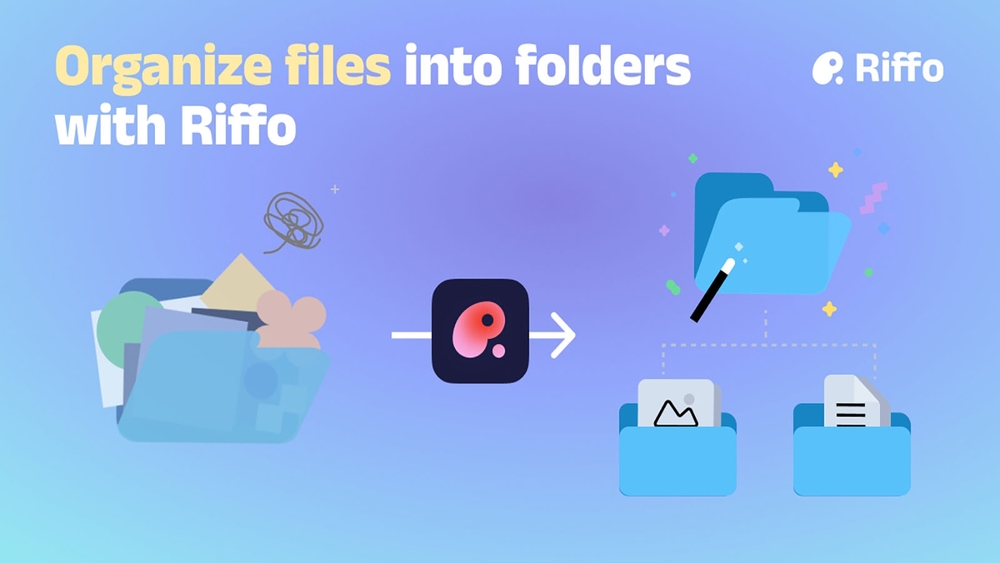
Introduction:
Have you ever faced the chaos of a cluttered folder with hundreds of files, making it nearly impossible to find what you’re looking for? Organizing files can be time-consuming and overwhelming, whether you’re a content creator, a project manager, or just someone dealing with a lot of digital data. One way to regain control is randomly sorting the files, which can help identify key patterns or groupings.
However, sorting is just the first step. The real challenge lies in organizing and managing files efficiently. This is where Riffo steps into — an AI-powered tool designed to streamline file management by automating the renaming and organization process.
In this article, we’ll walk through how to randomly sort files in a folder and explore how Riffo can take your file organization to the next level.
Why Randomly Sort Files?
Randomly sorting files can be helpful in several scenarios:
- Testing or Reviewing Files: Randomization helps ensure that files are reviewed or tested non-biasedly.
- Creative Inspiration: For designers, photographers, or artists, random file sorting can spark creativity by showcasing files in an unexpected order.
- Organizing Backups or Archives: When backing up large amounts of data, sorting files randomly ensures equal importance across the board, ensuring nothing gets overlooked.
- Testing and Quality Control: Software developers may need to randomize file order to test program robustness.
Step-by-Step Guide to Randomly Sort Files
1.Using Built-In Features on Windows or Mac
If you’re looking for a quick, manual way to sort files randomly, both Windows and macOS offer basic sorting options:
- Windows: You can use the “Sort by” option in File Explorer, but random sorting isn’t available by default.
- Mac: Similarly, Finder allows sorting by name, date, etc., but lacks random sorting.
It’s noticeable that Windows and macOS don’t offer built-in options for random sorting. This is where scripts or automation tools come in handy.
2.Using Built-In Features on Windows or Mac
For those comfortable with command line interfaces, you can write a simple script to randomize files:
- Windows (PowerShell Script): You can use a PowerShell script to shuffle files.
- Mac/Linux (Bash Script): Use a shell script with the shuf command to randomize the order of files.
Here’s an example of a simple Python script that can shuffle files in a directory:
import os, random
folder_path = 'path/to/your/folder'
files = os.listdir(folder_path)
random.shuffle(files)
for i, file in enumerate(files):
print(f"{i+1}: {file}")3.Automating Random File Sorting with Riffo
While manual scripts can get the job done, automating this process with a tool like Riffo is a more efficient solution.
Riffo is a no-code AI tool, so you don’t need to learn anything new and complex, like writing Python code or modifying the computer’s settings. Just drag and drop the folder’s files into Riffo’s interface, and you can quickly random sort and rename folders in batches with one click using its rename function.
Why Riffo for File Management?
Riffo is designed to handle chaotic file systems with ease. After you’ve sorted or randomized your files, Riffo can take the reins to streamline your workflow:
- Bulk Renaming: Rename multiple files with one click without changing their location on your computers. You can even customize the naming convention in Riffo, allowing you to append random numbers, dates, or other markers to each file.
- Automatic Folder Organization: After random sorting, you can use Riffo’s automatic folder organization feature to categorize files into new subfolders by type, further optimizing your file structure and reducing manual work.
- Undo and Flexibility: Did you make a mistake or change your mind? Riffo’s undo feature allows you to revert any file renaming or sorting actions, giving you full control without risk.
Conclusion:
Randomly sorting files may seem like a simple task, but it can become complex and time-consuming when dealing with large volumes. With AI tools like Riffo, we can easily achieve this goal while gaining additional file management benefits.
From handling bulk renaming tasks to automatically grouping files, Riffo takes the headache out of file management, allowing you to focus on what matters.
Ready to take control of messy folders? Try Riffo today and experience the power of AI-driven file management.